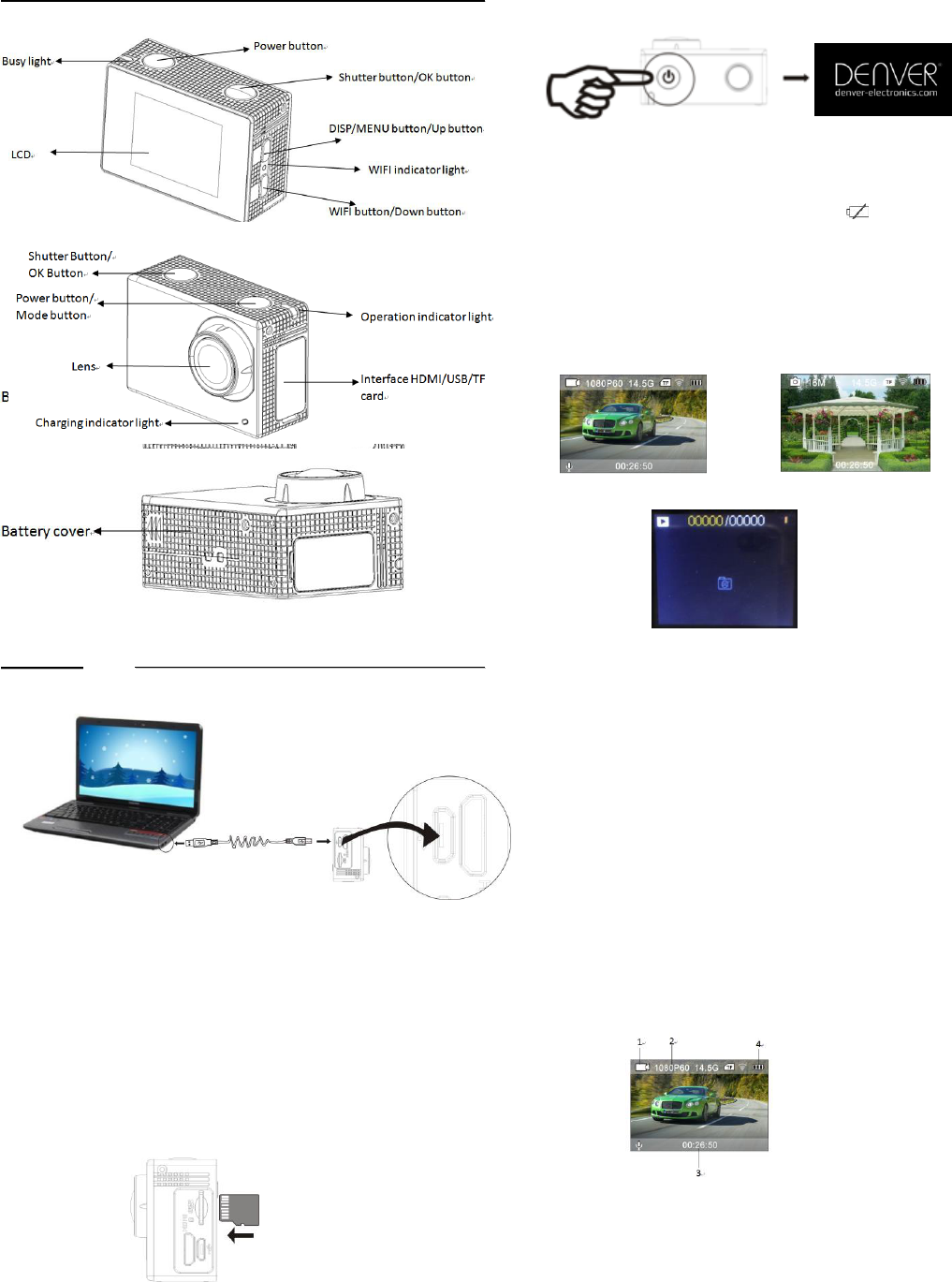1. Charge the built-in lithium battery
Connect the camera to the computer for charging, at this time, the
charging indicator will be in blue, and it will be off after charging.
Generally, it takes 2-4 hours to charge the battery.
2. Use the storage card
2.1. Push the Micro SD card into the slot till it is in place as per the
instruction in concavely engraved words by the storage card slot.
2.2. To take out the Micro SD card, press the tail of the storage card
inwardly softly and it will be popped out.
Please notice: UHS (ultra high-speed) cards doesn’t work, as they are
not 100% backward compatible
Note: There’s no built-in memory unit in the camera, so make sure to
insert a storage card into it prior to use (it is recommended that a Micro
SD card of better quality be used).
3. Power on/off
3.1 Power on: Press Power key for 3 seconds, the screen will be on and
the camera will be started.
3.2. Power off: Press Power key for 3 seconds when the camera is in
the idle state to turn it off.
3.3. Power off when the camera is lack of electricity. When electrical
quantity of the battery is very low, an icon of will be displayed
on the LCD screen, prompting you to charge it in time. When the icon
turns red and flickers, the camera will be turned off automatically.
4. Shift among functional modes
The camera has 3 modes, namely video recording mode, shooting
mode and replay mode. After power is on, press Power key to shift
among them.
Video recording mode shooting mode
Replay mode
5. Indicator
Busy indicator (red): When the camera is busy such as recording videos,
shooting photos and turning off screen automatically, the work
indicator will light.
Charging indicator (blue): When it is on, the user is prompted that the
camera is being charged and it will be off after charging is completed.
6. Video recording mode
After power is on, the camera will enter video recording mode directly
and in preview mode, press Shutter key to start video recording; Press
it again to stop shooting. If the memory card is full or electrical
quantity is low, it will also stop shooting:
1. Icon of mode, indicating video recording mode;
2. Indicate size of video, and 4K (30FPS)/2.7K (30FPS)/ 1080P (60FPS)
/ 1080P (30FPS) / 720P (90FPS) / 720P (60FPS) /
720P (30FPS) is optional;
3. Recording time, indicating recordable length of time;
4. Icon of battery, indicating current electrical quantity;
(With maximum 29 minutes video recording and then stop. Must be
Started manually on the camera again.)
7. Shooting mode
After power is on, press Power key twice to enter shooting mode, and
in preview state, press Shutter key to take a photo:
1. Icon of mode, indicating the current is shooting mode;
2. Size of video, and 2M/5M/8M//12M/16MP is optional;
3. Icon of electrical quantity of battery.
4. Recording time.