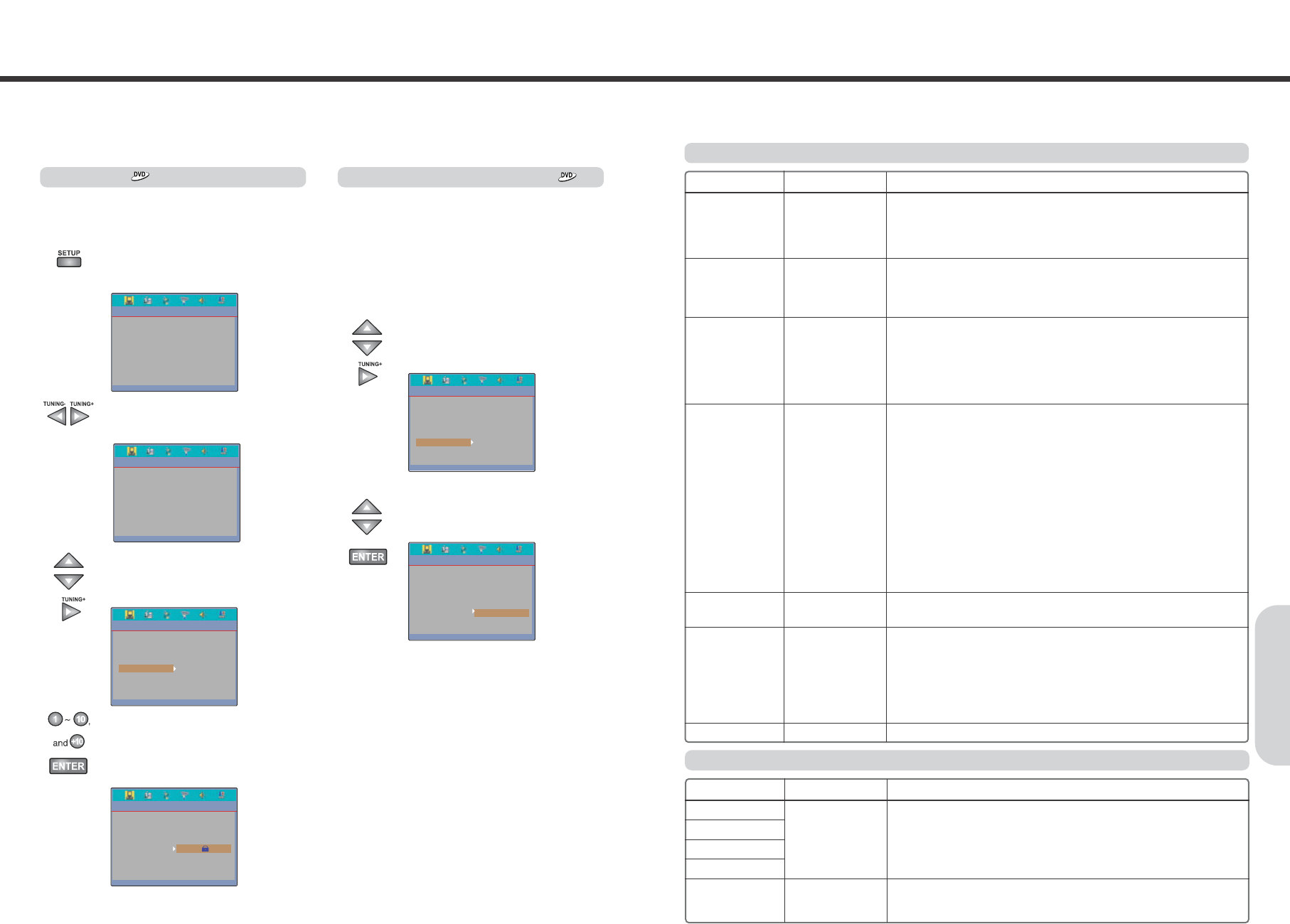27
26
Customizing the Function Settings
This function is to disable the playing of specified DVD that are unsuitable for children. As each disc has slightly different codes,
please refer to the disc instruction. There are 8 levels. If the level is 8, the contents of the disc are suitable for adult.
If the level is 1, the contents of the disc are suitable for child. If you didn't set a new password and level, there is no restriction
playing discs. When you turn on this unit for the first time, setting the new password is recommended
RATING (Parental Lock)
You can set the parental lock level what you want.
Once selected, whenever you play a disc, the selected
parental is compared to the level on the disc, if the level
you selected is greater then the level of the disc, you may
play the loaded disc. If not, you may not play the disc.
To set appropriate parental level, do the following
instruction.
PASSWORD
You can change the password for the parental lock.
To change the current password to the new one, do the
following instruction.
1. Press SETUP button while the disc is
stopped. The setup main page appears on
the TV screen.
2. Press
◀/▶
button to select the
“SYSTEM SETUP” page. The System
setting menu appears on the display.
3. Press
▲/▼
button to select the
“PASSWORD” while the “SYSTEM SET
UP” page is displayed on the TV screen,
then press
▶
button to move.
4. Input your current password on OLD
PASSWORD.
Input the new password what you want to
use from now on NEW PASSWORD.
Re-input the new password on CONFIRM .
If it is the first time changing password,
Input "0000" on OLD PASSWORD.
1. Press
▲/▼
button to select the
“RATING” while the “SYSTEM SET UP”
page is displayed on the TV screen,
then press
▶
button to move.
2. Move to the level what you want using
▲/▼
button. The parental level will be
changed by pressing the ENTER.
Once the initial settings have been completed, the player can always be operated under the same conditions whenever the
power is switched on. These settings are called SETUP data that are easily modified and stored using the SETUP menu. The
SETUP menu includes the information for AUDIO and other system controls.
Additional Operation
TV SYSTEM
NTSC
PAL60
PAL
AUTO
Set up TV type according to type supported by your TV or monitor.
When you select AUTO, the output video type is dependent on the disc loaded.
If the recorded video type is PAL then it outputs PAL.
If NTSC then NTSC.
SCREEN SAVER
ON
OFF
ON : When enabled, if the unit has been idle (e.g. in stop/pause state has
been waiting for user input for about 60 seconds), a screen saver will
bounce around the screen to protect screen.
OFF : setting without screen saver.
VIDEO
INTERLACE-YUV
TV-RGB
P-SCAN YPBPR
S-VIDEO
Select the video output signal formats from the machine.
Because VIDEO OUTPUT is useful only for selected signal format, select the
appropriate item matching with TV input function.
Note : The machine has component jack instead of scart jack in accordance
with region. Though you select RGB, the machine having component
jack is not useful for RGB video signal format.
TV TYPE 4:3 PS
4:3 LB
16:9
Set up TV aspect according to your TV set.
If 16:9 WIDE screen is supported on your TV, select 16:9(WIDE).
If your TV supports only 4:3, you may select both 4:3 PS (Pan & Scan) and 4:3
LB (Letter Box).
When using a wide screen TV (16:9 aspect ratio)
Select 16:9(WIDE) in the TV TYPE value.
Discs may be recorded in more than one screen format. Following the chart
below, make screen aspect adjustments in your wide screen TV according to
the aspect ratio on the disc you are viewing.
When using a standard TV (4:3 aspect ratio)
Select 4:3 LB (Letter Box) or 4:3 PS (Pan & Scan) in the TV TYPE value.
Following the chart below, make screen aspect adjustments according to the
aspect ratio on the disc you are viewing.
PASSWORD
(DVD only)
CHANGE Set/Change the password for the parental lock.
If it is the first time changing password, input “0000” on old PASSWORD.
RATING
(DVD only)
1 G
2
3 PG
4 PG13
5
6 PG-R
7 NC-7
8
This function is to disable the playing of specified DVD that are unsuitable for
children. As each disc has slightly different codes, please refer to the disc
instruction. There are 8 levels. If the level is 8, the contents of the disc are
suitable for adult. If the level is 1, the contents of the disc are suitable for child. If
you didn't set a new password and level, there is no restriction playing discs.
When you turn on this unit for the first time, setting the new password is
recommended.
DEFAULT RESTORE Change the your settings to defaults.
System Setup page
Menu Item Description
Language Setup page
OSD
AUDIO
SUBTITLE
MENU
DIVX[R] VOD
CHINESE
ENGLISH
:
:
LATIN
GERMAN
AUDIO : Select a preferred language for the sound track.
SUBTITLE : Select a preferred language for subtitles.
DISC MENU : Select a preferred language for menus.
Note : Selecting languages in the SET UP can be changed / added/ deleted in
accordance with region.
Use this procedure to display the registration code for leasing or purchasing DivX
VOD format video files using the DivX VOD(Video On Demand) service.
For details, go to the URL://www.divx.com/vod
Menu Item Description