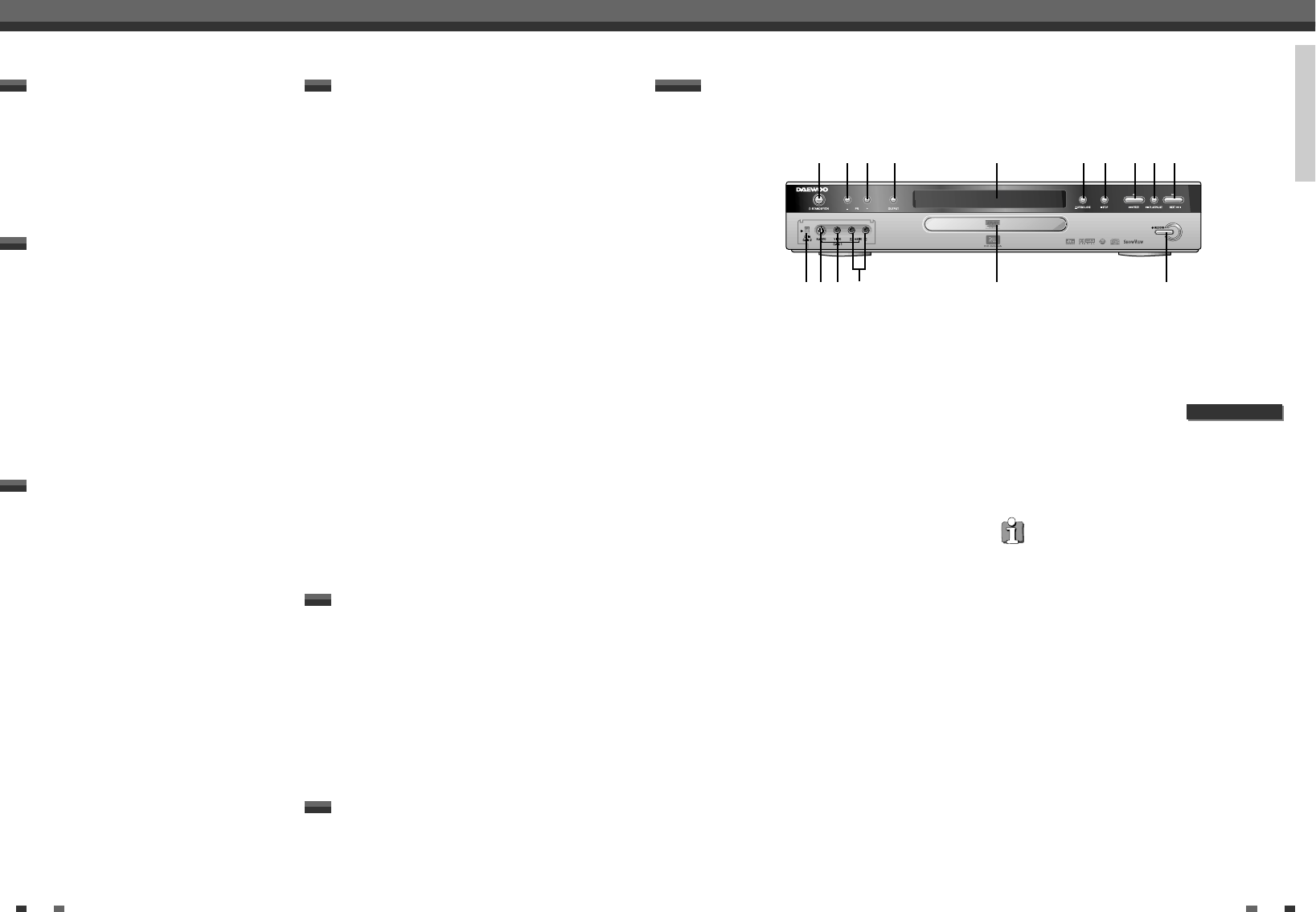PRODUCT INFORMATION
4 5
Contents
Contents
Identification of Controls
Identification of Controls
!
STANDBY/ON
To switch off or on, interrupt a function, interrupt
a programmed recording (TIMER)
@
PR –
Lower programme number
#
PR +
Higher programme number
$
OUTPUT
This button lets you switch between the internal
tuner and the playback of the DVD
%
Operation Display Window
Displays the operation of the device, for more
information, see the next page
^
OPEN/CLOSE
Open/close disc tray
&
STOP
Interrupt playback/recording
*
PREV
Select previous chapter (track) /search backwards
(
PLAY/PAUSE
Play back recorded disc, interrupt playback, still
picture
)
NEXT
Select next chapter (track) /search forwards
1
DV i Link /DV socket (digital video input, IEEE 1394,
FireWire)
Connecting a digital camcorder or other suitable
device (programme number 'CAM2')
2
S Video socket
Connection of SVHS/Hi8 camcorders or SVHS/Hi8
video recorders (programme number 'CAM1')
3
Video input socket
Connection of camcorders or video recorders
(programme number 'CAM1')
4
Audio input socket left/right
Connection of camcorders or video recorders
(programme number 'CAM1')
5
Disc tray
6
REC/OTR
Record the current TV channel
Front panel
Safety Instructions _____________________________1
Before you use your DVD recorder ____________2
Contents _______________________________________4
Identification of Controls_______________________5
Product Information
! @ # $ % ^ & * ( )
4
231 5 6
Recording
User preferences_______________________________51
Picture settings / Sound settings
Language settings / Additional settings
Access control _________________________________55
Parental level control (DVD video only)
Changing the PIN code
Setup
Before you call an engineer ___________________58
Technical data _________________________________63
Miscellaneous
Connecting your DVD recorder to the TV set___12
Connecting additional devices _________________14
Installing your DVD recorder __________________16
Initial installation / Using a satellite receiver
Automatic TV channel search (Autoinstall)
Manual TV search
Sorting and clearing TV channels manually
Setting the time and date
Installation
Information on the TV screen __________________22
Playback ______________________________________24
Inserting a disc / Playing a DVD video disc
Playing a DVD+RW/+R disc
Playing an audio CD / Playing an MP3 CD
Playing a (Super) Video CD
Additional playback features__________________29
Changing to another title/chapter
Searching a disc / Still picture / Slow motion
Search by time / Repeat/Shuffle play
Scan feature
Zoom feature / Camera angle
Changing the audio language / Subtitles
Playback
Switching between sockets S-VIDEO and VIDEO is
done automatically. In case both sockets are used, the
signal received at socket S-VIDEO is treated with
priority.
Manual recording______________________________33
General information
Recording without automatic switch off
Interrupt recording (Pause)
Recording with automatic switch off (OTR)
Protecting the disc against accidental recording
Lining up recordings within a title (assemble cut)
Selecting the recording mode (quality)
Automatic recording from a satellite receiver
Managing the disc contents____________________40
General information / Editing recording titles (name)
Playing back titles / Erasing a recording/title
Disc settings / Edit Menu
Programming a recording (TIMER)_____________47
General information
Programming a recording (with the ShowView System)
Programming a recording (without the ShowView
System)
How to check, change or delete a programmed
recording
/
NexTView Link
DQR-1100D Only