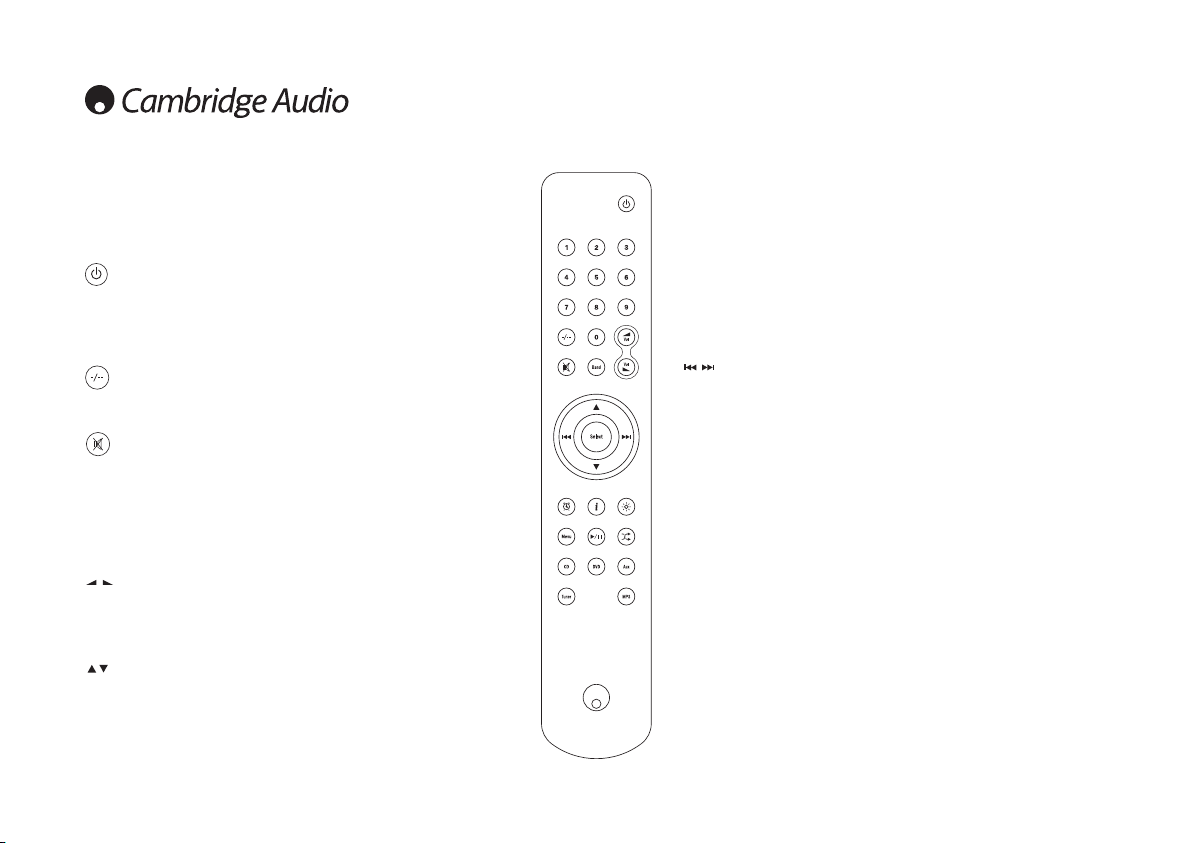12
Remote control
The Sonata AR30 and DR30 are both supplied with a Navigator remote
control that operates the units.
Standby/On
Switches the unit between Standby and On mode.
0-9 numeric buttons
Press to recall stored presets.
Numerical select
To recall a preset number greater than ten, press -/-- followed by the
required preset number.
Mute
Mutes the audio on the unit. Press again to cancel mute.
Band
AR30 – Switches the unit between FM, AM and SIRIUS (if fitted, US version
only) bands.
DR30 – Switches the unit between DAB and FM bands.
Volume
Increases or decreases the volume of the unit.
It is also used to change the value of the selected menu settings in audio
setup and advanced setup menus.
Navigation
In preset mode, press to step through the preset stations.
To navigate around presets, press the directional arrows up or down. If an
iPod is inserted in the attached docking station and MP3 source selected,
you can use the navigation keys to browse your iPod’s content.
Select
Press to accept the item/function highlighted in the display menu, or while
navigating your iPod.
In tuner mode, press and hold to store the current station in the preset
bank.
Note: If browsing through DAB stations, press Select to immediately tune
to the current station (DR30 only).
Skip/Scan
Sonata AR30
– In manual mode, press and hold to scan to the next or previous station.
Short press once to fine-tune frequency. Refer to the 'Tuning and
listening' section of this manual.
Sonata DR30
– In FM manual mode, press and hold to scan to previous or next available
stations. Short press once to fine-tune frequency. Refer to the 'Tuning
and listening' section of this manual.
– In DAB manual mode, you can step through the stations stored
alphabetically in the DAB database. Press the button to step through
to previous stations or to step through to the next stations. If you wish
to perform a complete scan of all available stations, press and hold
down the button. Refer to the 'Tuning and listening' section of this
manual.
Note: When MP3 input is selected, and an iPod (depending on the model
and generation) is inserted into the attached DD30 dock, the
buttons will skip through the track lists. Press and hold the buttons,
will scan through the current track.