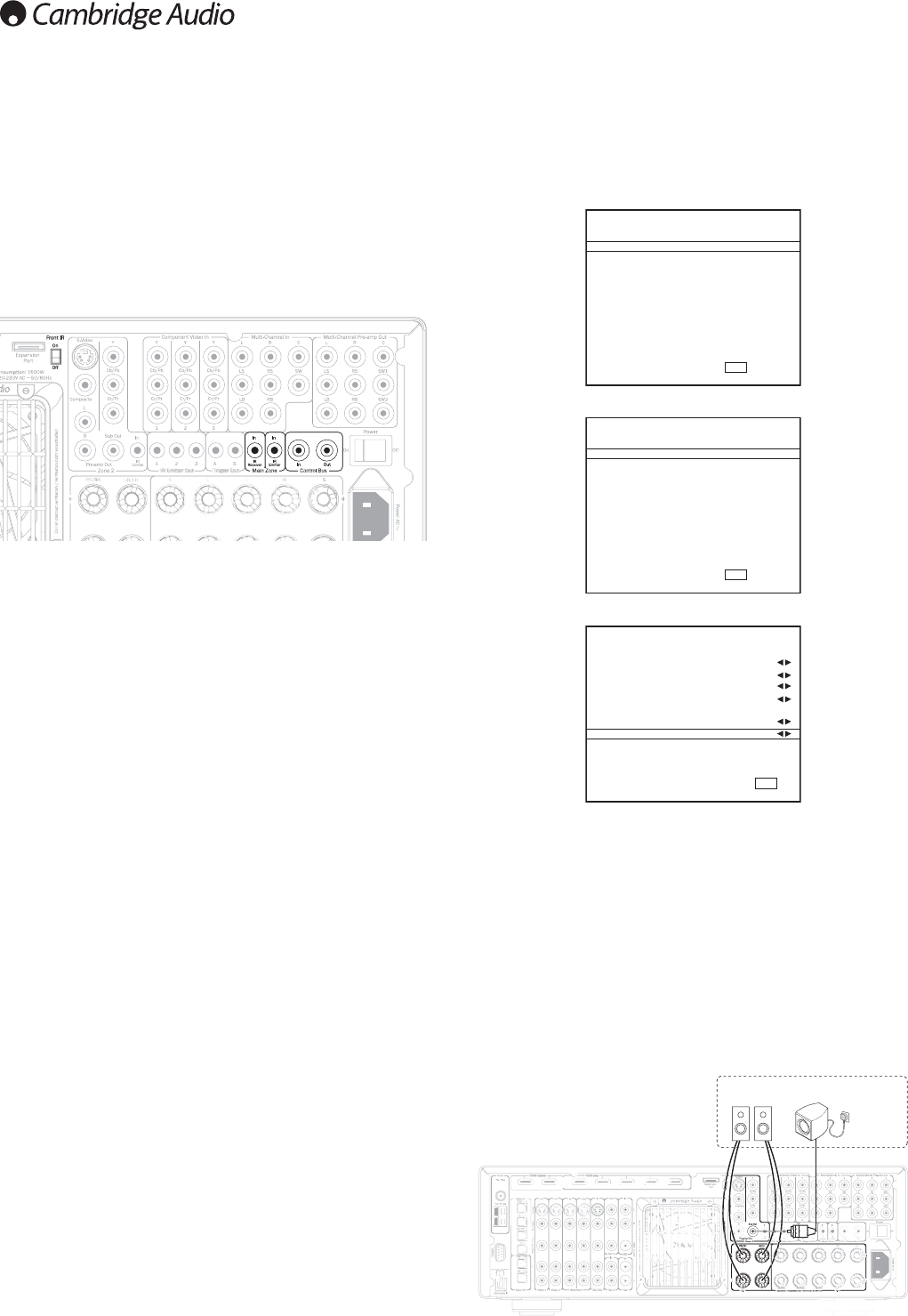34
Zone 2 setup and use
The 651R and 751R features a set of Zone 2 outputs which can
independently access stereo audio/video sources connected to the unit via
a range of analogue connections.
Digital inputs (S/PDIF/Co-ax, Toslink/Opto or HDMI) cannot be directly
selected by Zone 2.
However for any source simply by making a parallel analogue connection for
audio or video to the 651R/751R alongside any digital connections allows
that source to now be used in Zone 2 also.
Sources directly selectable in Zone 2 are BD/DVD, Video 1, Video 2, Rec 1,
Aux, CD, Rec 2, Vid 3/Mp3 plus the Expansion input and the built-in Tuner.
There is also a Follow Main function. This sends a 2 channel down-mix (L+C,
R+C) of the source currently selected in the Main Zone to Zone 2.
This is useful if you want to listen to a digitally connected or surround source
in Zone 2 which cannot be directly selected in Zone 2.
You can choose to watch the same source as the main room or a different
source, Zone 2 can also be On or Off (in standby) whether or not the main
room output is On or Off (in standby).
The audio output can be either by using the Surround Back Left and Right
channels if they are not being used in the main room (if the main room is
configured as 5.1 or less) or by using the Zone 2 preamp outputs and an
external power amp. The Zone 2 video output can be via Composite (CVBS),
S-Video or Component (YUV/YCbCr/YPbPr).
Note: The 651R/751R does not transcode between analogue video types for
Zone 2, the three types are switched in parallel.
Thus it is usually better to decide on one analogue video connection type to
the 651R/751R for Zone 2 use, failing this you can connect more than one
Zone 2 video output to the Zone 2 TV and switch the TV to the appropriate
input type for that source.
Using Zone 2 with the built in SBL/SBR amplifier outputs
If you are using only the 5 main outputs in the main Zone (or less) you can
reassign the SBL/SBR amplifier channels to Zone 2.
In the On-Screen Display select the Speaker Setup menu.
Then select the Speaker Configuration menu.
Now select the Decode Mode item and select 5.1.
A menu item should be displayed called SBL/R Assign.
When they are not being used in the main room (for a 7.1 speaker setup) this
function allows the SBL/R channels to be re-assign to bi-amping the front
channels (Bi-amp see later section) or Zone 2 or simply not used (None).
Select Zone 2 use and go back out of the menu structure.
Now connect a suitable pair of loudspeakers (4-8 ohms) for Zone 2 as shown
below to the SBL and SBR outputs.
Note: Be careful no small ‘hairs’ or strands of wire are able to short the
loudspeaker terminals together or short them to the back panel.
Optionally a Subwoofer can also be used in Zone 2, simply connect a suitably
long RCA/Phono – RCA/Phono lead from the Zone 2 Sub out to the
subwoofer in Zone 2.
Tone/Sub/LFE Config.
Surr. L/R :
Zone 2
Optional
subwoofer
Using the 651R/751R with an IR
repeater system
If desired the 651R/751R can be mounted in a suitably well ventilated
cabinet and an IR repeater system used to control the unit remotely.
Both an IR Emitter input (suitable for IR repeater systems with modulated IR
emitter outputs) and an IR Receiver input (suitable for IR repeater systems
with un-modulated TTL level outputs) for the Main Zone are featured.
A Front IR On/Off switch on the rear panel allows the disabling of the front
panel IR receiver if desired.
Control Bus In/Out also allow some Cambridge Audio products which feature
App. control such as the StreamMagic 6 Network Player to control the basic
functions of the 651R/751R remotely.
Contact your dealer for details.