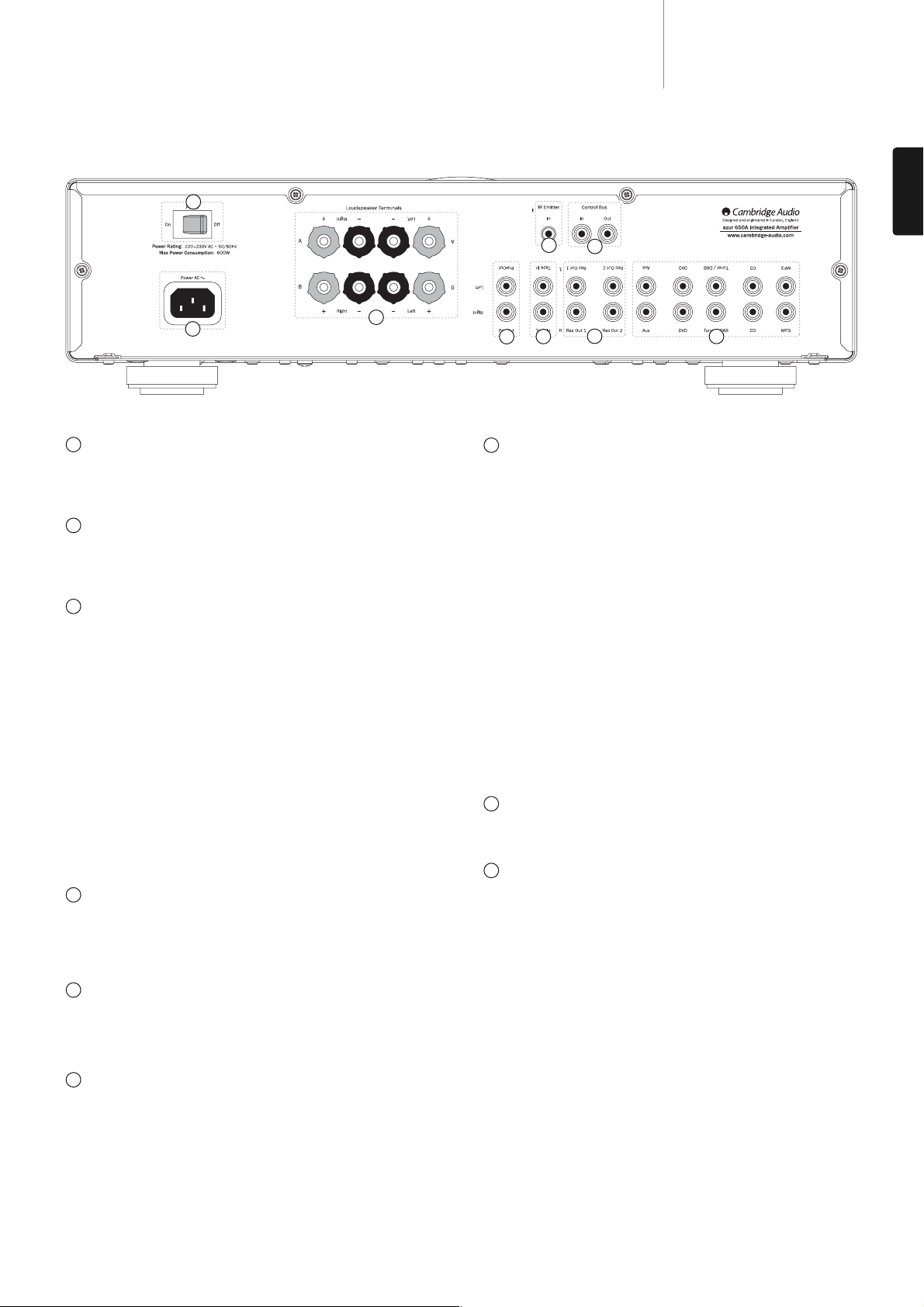5
550A/650Aazur
Rear panel connections
Power On/Off
Switches the unit on and off. This switch is a master on/off control that,
when switched off, overrides the Standby/On button on the front of the
unit and that on the remote control.
AC power socket
Once you have completed all connections to the amplifier, plug the
AC power cable into an appropriate mains socket and turn the unit on.
Your amplifier is now ready for use.
Loudspeaker terminals
Two sets of loudspeaker terminals are available, A(main loudspeaker
terminals, top row) and B(secondary switchable loudspeaker terminals,
bottom row). Connect the wires from your left channel loudspeaker to the
LEFT positive and negative terminals, and the wires from the right
channel loudspeaker to the RIGHT positive and negative terminals.
In each case, the red terminal is the positive output and the black
terminal is the negative output.
Care should be taken to ensure no stray strands of wire are shorting
speaker outputs together. Please ensure that the loudspeaker terminals
have been tightened adequately to provide a good electrical connection.
It is possible for the sound quality to be affected if the screw terminals are
loose.
The use of A and B speakers affords you an easy and inexpensive way to
create a simple multi-room system.
Note: When using two pairs of speakers, use speakers with a nominal
impedance of 8ohms.
IR (Infrared) Emitter In
Allows modulated IR commands from multi-room systems or IR repeater
systems to be received by the amplifier. Commands received here are not
looped out of the Control Bus. Refer to the ‘Custom Installation’ section
for more information.
Control Bus
In Allows un-modulated commands from multi-room systems or other
components to be received by the unit.
Out Loop out for control bus commands to another unit.
Pre-Out
Connect these sockets to the inputs on an external power amplifier(s),
such as Cambridge Audio’s 840W model, or an active subwoofer, etc.
Tape In
Connect to a tape deck or to the analogue output sockets on a MiniDisc,
portable digital music player or CD recorder using an interconnect cable
from the recorder's Line Out sockets to the amplifier's Tape In sockets.
The Tape Input circuit of the 550A/650A is a ‘monitor’ type, different from
the other five inputs. For the five normal inputs, the source selected for
listening to will also be sent out of the Rec 1/Rec 2 outputs for recording.
The source currently being listened to and (optionally) recorded is then
shown on the front panel by a corresponding blue LED.
However, when the Tape Mon Input is selected the Tape Mon LED will also
illuminate, indicating that the Tape Monitor Input is now being listened to
with a different source being sent out of the Rec1/Rec2 outputs for
recording. The recording source is shown by the first LED and can be
changed by pressing the other source buttons. To switch Tape Monitor
off, simply press the Tape Mon button again, toggling this function off.
This feature is most useful when using three-head analogue cassette
decks which allow the signal being recorded to be played back live off
tape (via a third head) whilst it is simultaneously recorded. It is then
possible, by toggling the Tape Monitor input on and off, to compare
directly in real time the original and recorded signal so that adjustments
to the recording parameters of the tape machine can be made. (Consult
the manual of your three-head analogue cassette deck for full details.)
Record Out 1/2
These two identical output sockets can be connected to a tape deck or
to the analogue Record In sockets on a MiniDisc or CD recorder.
Aux, DVD, Tuner/DAB, CD, MP3
These inputs are suitable for any 'line level' source equipment such as
DVD players, DAB or FM/AM tuners, CD players, MP3 players, etc.
Note: These inputs are for analogue audio signals only. They should not
be connected to the digital output of a CD player or any other digital
device.
Connecting a turntable
If it is desired to connect a turntable without a built-in phono stage, an
external phono stage such as our 540P or 640P models should be used.
Contact your Cambridge Audio dealer for more details.
Note: A very few turntables have built-in phono stages, in which case it is
not necessary to use a separate phono stage amplifier. If you’re unsure,
please consult your turntable user manual.
1
1
2
2
3
3
4
4
5
5
6
7
67
8
8
9
9
ENGLISH