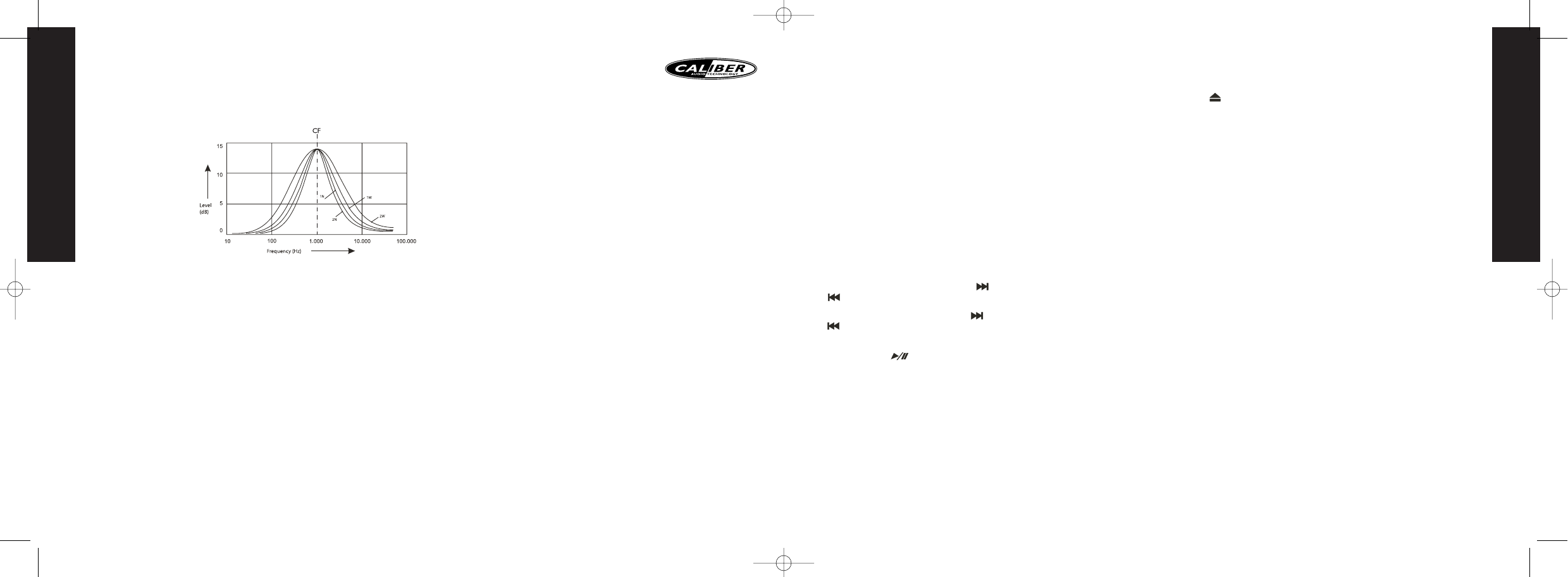ENGLISH
5
While selecting PTY engagement, its selection is implemented by preset button as
described in notes.When PTY is selected, the radio starts to search corresponding
PTY information is detected. If corresponding PTY information is not found ,normal
radio reception is resumed.After the text “NON PTY” is at the display for 5 seconds.
LISTENING TO TRAFFIC ANNOUNCEMENT (TA)
Traffic announcement can interrupt CD play or radio listening when broadcast.
Briefly press the button (4) “TA” to select the TA mode on or off.When TA mode is
on, you will hear the traffic announcement when broadcast. During traffic
announcement ,you can interrupt it by short press of TA button (4).Without
switching off the TA mode. By doing so, the set will return to the previous operating
mode. Long press on TA button(4) allows ON/OFF selection of EONTA
LOCAL/EONTA DX
EONTA LOCAL will only allow traffic announcement from strong station to come through.
EONTA DX selection will allow all received announcements to interrupt CD play or
radio listening.
CD OPERATIONS
This CD player is suitable for 12cm disc, do not use irregular shaped CD.
SELECT TRACKS
During CD operations, press button (20) “ ” for next track. Press button (20)
“ ” for previous track.Tracknumber shows on display.
During CD operation, hold button (20) “ ” for fast forward. Hold button (20)
“ ” for fast reverse. Cd will starts from when you release the button.
PAUSE
Press button (12) “ ” to pause the CD player. Press it again to resume play.
REPEAT THE SAME TRACK
Press button (14) “RPT” to continuously repeat the same track. Press it again to stop repeat.
SCAN TRACKS
Press button (13) “INT” to play first several seconds of each track of current CD. Press
again to stop intro and listen to track.
PLAY TRACKS IN RANDOM
Press button (15) “RDM” to play all tracks on CD in random order. Press again to cancel
the function.
EJECT
Press button (6) “ ” to stop playing and eject the CD.
PLAYING A CD-R/RW
Depending on the type of CD-R/RW CD, surface condition of the CD,as well as writer,
certain CD-R/RW CD may not operate normally on this unit.
MP3 FUNCTION
How to select MP3 files
1. SEARCHING TRACK NUMBER
Press button (19) BAND, the display shows “Number”. Rotate the volume knob (8) to
select the desired track number, press the volume knob (8) to confirm and the selected
track will be played.
2. SEARCHING BY FOLDER/FILES
Press button (19) BAND twice, the display shows “Navigate”. Rotate the volume knob
(8) to navigate through all folders and sub-folders on the disc.The folder names will be
displayed. Press the volume knob (8) longer then 3 seconds to play the first track in the
folder. Press the volume knob (8) for less then 3 seconds to access the sub-folders or
tracks. Rotate the volume knob (8) to navigate, then press the volume knob to confirm
the sub-folder or the track begins to play. Press button (10) AS/PS or rotate the volume
knob counterclockwise during navigation search to move back to the last upper level of
a folder.
3. NAVIGATING THROUGH DIRECTORY BY USING PREVIOUS/NEXT FOLDER
(M5/M6) BUTTONS
Press next folder (M6) or previous folder (M5) buttons to skip in the current directory
.On
a multi-level directories CD, the movement will take place at the current level until
last folder is reached.At this point press previous folder (5) again,it will move to the next
level or directory
ID3 INFORMATION DISPLAY
If any MP3 file is available with ID3 TAG, the following ID3 information:Album title ->
Track title -> Artist title will be displayed and automaticly scrolling through the display
while the file is playing.
Press button (10) “AS/PS” repeatedly to view the ID3 tag information manually.
ENGLISH
4
MIDDLE (MIDDLE LEVEL)
Rotate the volume knob (8) to select the desired Middle Level from “-6” to “+6”.
MID-CFQ (MIDDLE CENTER FREQUENCY)
Rotate the volume knob (8) to select the desired Middle Range Center frequency to
500Hz, 1KHz, 1.5KHz
or 2.5KHz.
MIDDLE-Q (MIDDLE
Q FACTOR)
Rotate the volume
knob (8) to select the
desired Middle-Q
Factor to 2N, 1N, 1W
or 2W.
TREBLE
Rotate the volume knob (8) to select the desired Treble level from “-6” to “+6”.
TRE-CFQ (TREBLE CENTER FREQUENCY)
Rotate the volume knob (8) to select the desired Treble center Frequency to 10KHz,
12.5KHz, 15KHz or 17.5KHz.
BALANCE
Rotate the volume knob (8) to adjust the Balance between the right and left speakers
from R12 (full right) to L12 (full left).
FADER
Rotate the volume knob (8) to adjust the Fader between the front and rear speakers
from R12 (full rear) to F12 (full front).
RADIO OPERATIONS
BAND SELECTION
At tuner mode, press button (19) “BAND” shortly to select the desired band.The
reception band will change in the following order: FM1, FM2, FM3 and MW
STATION SELECTION
Press up or down button (20) shortly to activate automatic seek function. Press for 2
seconds until “ MANUAL” appeared on the display, the manual tuning
Mode is selected. If the buttons are not touched for more then 3 seconds it
automatic goes back to “AUTO SEEK”
AUTOSTORE AS
-Automatic Memory Storing
Press func button (10) “AS/PS” longer then three seconds , activate AS.The radio searches
for the 6 strongest stations and stores them into the preset of the currently selected band.
NOTE: Any stations that were previously stored in this memory bank are replaced by
a new station.
PRESET SCAN PS
Press func button (10) “AS/PS” for less then three seconds.The unit will pause for ten
seconds at each preset station. Press button (10) “AS/PS” again to stop scanning when
the desired station is reached.
Station store and recall
Press any one of the preset buttons (12 to 17) to recall a station which had been
stored in the memory. Press a preset button for 2 seconds, previous preset station is
overwritten by current tuned frequency.
RDS (RADIO DATA SYSTEM) OPERATIONS
The RDS data are the PI, PS,TP, PTY,TA and AF data.
PI: Program indentification code
Code for identifying program
PS: Program service name
Broadcast station name data expressed
In alphanumerically character
TP:Traffic program identification
Identification data for traffic information broadcasting station
TA:Traffic announcement identification
Identification data showing traffic information is being transmitted or not
AF:Alternative frequencies
Frequency list of broadcasting station transmitting the same program
SETTING AF MODE
Press button (3) AF for less then three seconds to select AF to be ON or OFF
Whenever AF is switched on, symbol “AF” appears on the display.
The tuner will return to Alternative Frequencies whenever the reception signals
getting worse.“ALARM” will be displayed when an emergency broadcasting is
received;meanwhile sound output level will be adjusted to the preset output level
automatically when the volume control is set at minimum.
USING PTY TO SELECT PROGRAM
The PTY function allows you to search for stations with a particular program type.
To select your program type, press the button (5) “PTY” less then three seconds.
Display will show:“pop music” or “news. Now you can select the music type or
speech type using preset keys 1 to 6 for your selection as listed table:
Preset number PTY “pop” group PTY in “news” group
1 pop m, rock m news,affairs,info
2easy m, light m sport,educatie,drama
3 classics, other m culture, science, varied
4 jazz, country weather, finance, childeren
5 nation m, oldies social, religion, phone in
6folk m travel, leisure, document