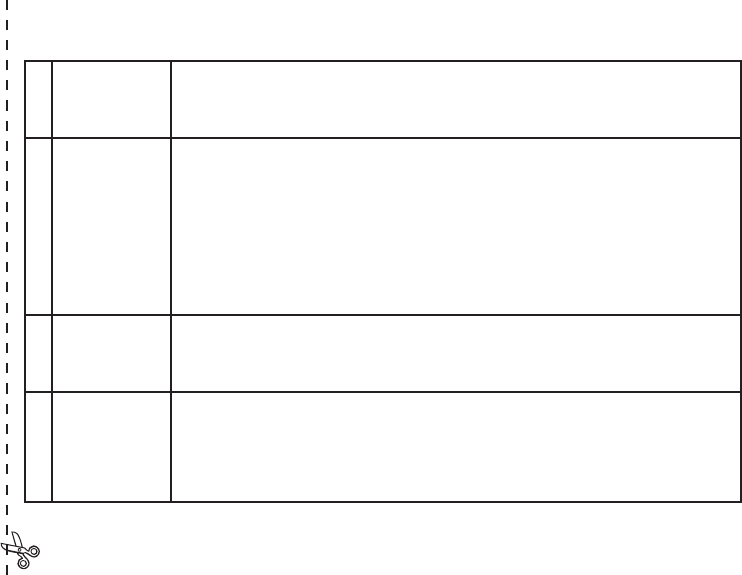Congratulations on your purchase of the Bushnell
®
Compact Instant Replay
™
! The Compact
Instant Replay is ideal for all sporting events and nature observation, as it combines a high
quality 8 power compact binocular with a versatile 3.2 megapixel digital camera featuring
amazing video capability. The Compact Instant Replay has a “dual personality”, capable of
taking high resolution digital still photos as well as shooting video clips that automatically
“loop”, or refresh, every 8 to 60 seconds (depending on quality settings). This ensures that
you will always capture the peak of the action. The photos and videos are both automatically
stored in the internal memory, or on an optional SD (Secure Digital) card, and can be
instantly reviewed on the flip-up LCD, played back on a TV set, or downloaded to your
computer without the need to install any special software (With Windows 2000, XP or Mac.
Software is provided for Windows 98/98SE).
Before using your new Compact Instant Replay, please read the instructions contained in
this manual and take time to familiarize yourself with the camera’s operation and many great
features.
QUICK GUIDE: BUSHNELL COMPACT INSTANT REPLAY 11-8323
1
Install Batteries
& (optional) SD
Card
Insert 2 AAA batteries (see “Specifications”) into the battery compartment on the bottom of the camera
pod (Note polarity indication inside). An SD memory card (optional) for increased photo storage capac-
ity may also be installed in the card slot, located at the back of the camera pod (Pull the rubber card slot
cover down. Insert card with label side facing down until it clicks, and replace the rubber cover).
2
Turn On the
Camera
Raise the LCD display, using the tab at the rear. Press and release the POWER button. The display
start screen will flash on, then go out, and the red power LED stays on. Press “LCD/Mode” to turn the
display back on -you will see a “live” preview of the image from the camera lens, located between the
binocular objective lenses. The display will automatically turn off after 2 minutes to conserve battery
power when the camera is inactive. You can also manually turn the display off by pressing the LCD/
Mode button-it does not need to be on to take a photo. The entire camera will automatically turn off
after 5 minutes if it has been inactive (no buttons pressed). To turn power off manually, press and release
the POWER button. The default camera settings will provide optimum quality under most conditions.
However, we recommend reading the full manual to take advantage of the many available options available
in the various menus for different photographic situations and personal preferences.
3
Format the SD
Card (optional)
If you inserted an SD card earlier, format it before using the camera. Press the Menu/OK button in the
center of the silver keypad. Press the Down arrow key 4 times to select “Format”. Press the Right arrow
key, then Left arrow key to select “Yes”. Press Menu/OK, you will see a warning that all images will be
deleted, select “Yes” and press OK again. Use the Down arrow key to select “Exit” and press OK.
4
Set the
Binocular
Optics for Your
Eyes
Roll down the rubber eyecups if you are wearing glasses. Adjust the spacing between the left and right
binocular tubes while looking through the binocular until the view appears as a single circular image.
Then, find a distant object with fine detail, and adjust the center focus knob until the object appears
sharp through the left eyepiece . Now look through the right eyepiece only. If the object does not ap-
pear equally sharp, rotate the right eyepiece (diopter adjustment) until it is also sharp. Once set, you no
longer need to move this diopter adjustment, and may simply focus using the center focus knob.
2
3