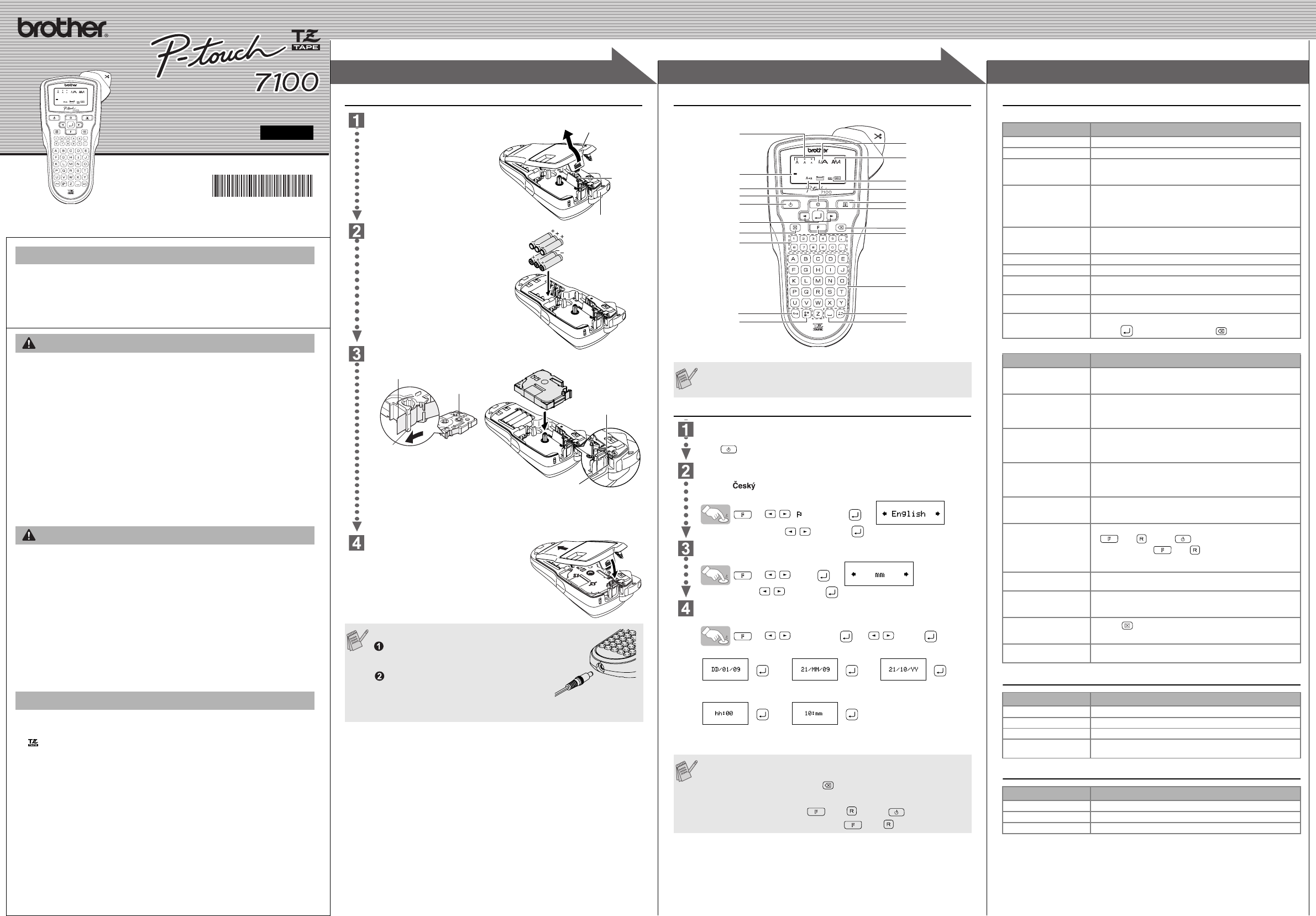3
3
1
1
2
2
USER'S
www.brother.com
Printed in China
LW5025001
English
With your abels for any application. Select from
the many frames, character sizes and styles to design beautiful custom la-
bels. In addition, the v
bels with different w
Read this m
place for
• Always use
machine
• Unplug
storm. T
• Do no
• Do no
• Do n
or pull th
alwa
• To preven
outlet. Do
• Do no
wet hands or
• Do no
• Disconn
any ab
use, or in stora
• Do not use me
batt
• To avoi
print
• Do no
• Remov
machi
than two minu
Time/Date se
• To avoi
• To prev
on the LCD dis
• Depe
unpee
to othe
mater
• Any data
battery expir
• Do no
Doing
• Use only B
mark.
• Do n
cloth.
• Do not to
when
• Do no
• Do no
applia
high
temper°C to 35 °C.
• Do not try to
damage
• Do no
may be damag
INTRODUC
WARNING
CAUTION
General P
Keyboard & LCD
Initial Settings
Start y
Supply p
press .
Set the
NedrlndsRomân ă /Sloven
Sven /Dan
The de
>
Language] >
Choos and pre .
Set the unit (m
The de
>
Uni] >
Choos and pre .
Set Da
Exam setting th
>
TimeDate] > .
You ca
cursor key.
The LCD sho
enter can be up t
Date (DD/MM/YY)
>>>
input “ input “1 input “
Time
>
input “ input “3
• T
minutes.
• T .
• T
then while holding down
and , press to turn the
machine back on.
and .
Size
Cursor
Caps
Power key
Functi
Char
Clear key
Caps key
Symbol key
Width
Style
Underline/Fr
Label Len
Print key
Cursor key
Backspace ke
Enter key
Accent key
Space ke
Time/
Number key
Troubleshooting
Error m
What to do when...
Specifications
Accessories (Supplies m
If the cutter blade becoor t
repetitive use, causing tnot cut the tape cleanly, replace with a
new cutter unit (stock no. TC-5) which can be obtained from an aut
Brother reseller.
Message Cause/Remedy
Batter The batte
BA The in
Inv
• The
• Invalid character is selected for Numbering
• Invalid number is se
No T • Y
or
• The Pr
• Y
when
Line • Y
• Y
installed.
No Cassette Y
Cutt T
Full The maximu
alread
T The text length exceed
selected Auto Form
No Frame OK? Printin
(Select to pr to cancel.)
Pr Soluti
The display stays blank
after you have turne
the mac
• Check that t
• If the ba
• Check that t
AD-24ES
adapter
When
printe
much mar
both side
• See "[(T" in
select [
label.
The ma
pri
charac
formed p
• Check that t
• If the tap
• Check the ta
The set
on it
• The bat
• When power is disconn
all text & form
and Time
A blank hor
appear
pri
• There m
tape casse
print
The mac
"locked up" (i.e., n
happen
press
the mac
• T
and , press to tu
Finally and .
• Note:
the lan
The po
when
• The bat
• Check that t
The tape does not feed
properly or the
stuc
• Check that the end of the tape feeds under the tape guides.
• The cutte
cutter l
All te
need to be
create a n
• Press and
T
setting.
• See ste
Item Specification
Dimen 107.4 mm× 202.6× 56.6 mm
Weight 365 g (w
P Six AAA
T Brother
3.5 m
Accessories Stoc
T See the
AC Adapter AD-24E
Cutter Unit TC-5 (replacement)
PREPAR OPERA REFERENCE
[GETTING STARTED]
Power Supply & Tape C
Open th
cover b
area at
machin
If a tape
installed, remove it
straight up
alread
• Make sur
turned o
batteries or tap
Insert six ne
bat
that th
correc
replace
same
ones.
Insert
sure th
• Make sur
• If the i
directio
• Use onl
Sec
sure th
After yo
tape (see
tape cutte
When using A
Insert the p
the adapter jack on the bottom end of
the machine.
Insert the plug into the nearest standard
electrical outlet.
For memory
AAA alkaline batteries (LR03) together with
the AC adapter.
Print
head
Tape cutter lever
Tape c
cover
End of
Tape gu
Cutter's edge
Toothed
Tape ex