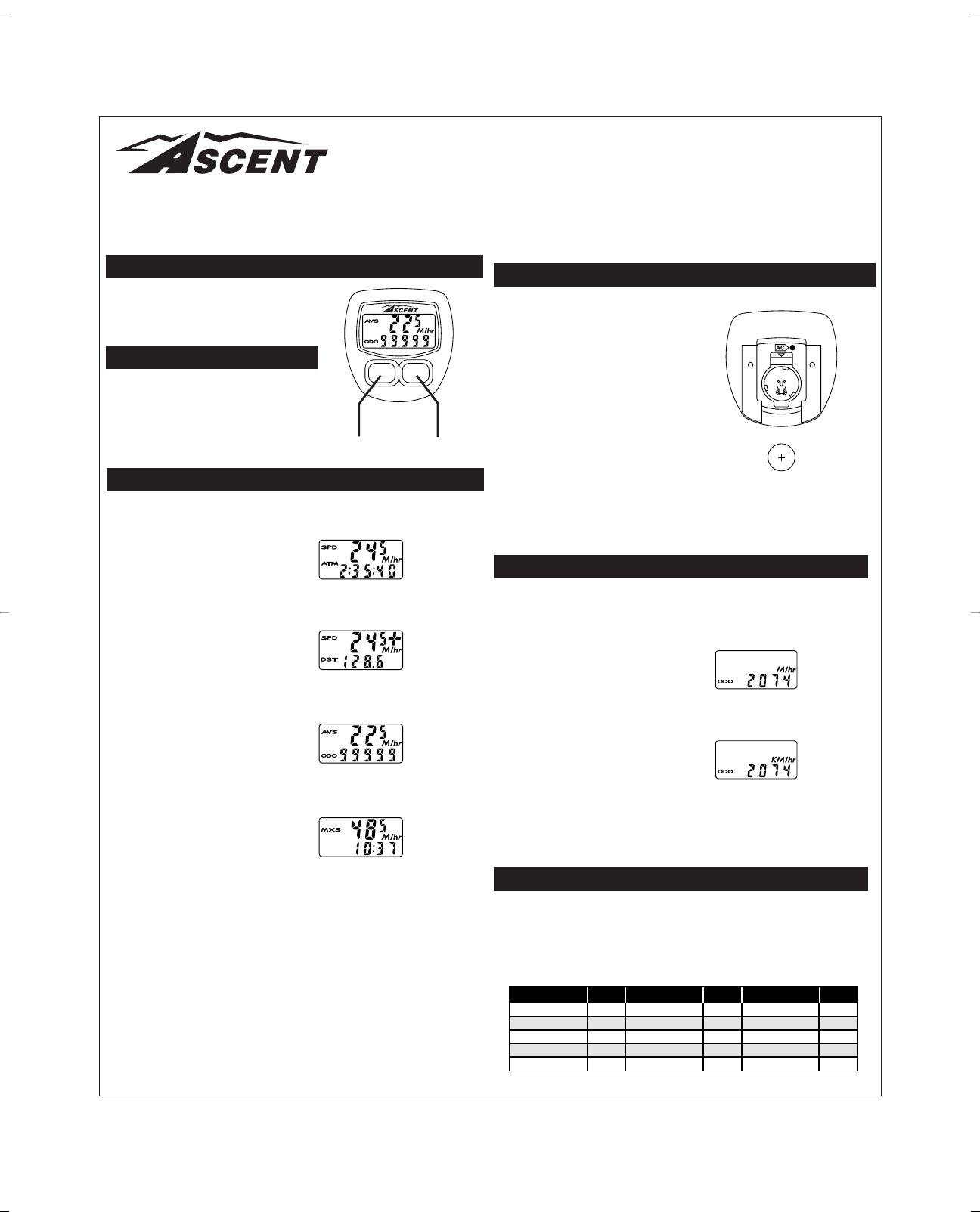INTRODUCTION
Congratulations on your purchase of the
Ascent 8FC cycle computer. Packed with all
the features that a professional rider needs
to keep track of a workout, the 8FC is a per-
fect training tool for any cyclist.
BUTTON FUNCTION
“A” BUTTON (RIGHT)
Use this button to progress through the dis-
play screens and set-up screens.
“B” BUTTON (LEFT)
Use this button to advance the digits while
programming the computer, and to activate
the Freeze Frame Memory feature.
COMPUTER FUNCTIONS
SPEEDOMETER (SPD) (M/hr or KM/hr)
Displays instantaneous speed. Accurate to
0.5m/h or KM/h
AUTOMATIC RIDE TIMER (ATM)
Stopwatch activated by front wheel
movement, records true ride time (time
spent actually riding) up to 9:59:59.
SPEED COMPARISON (+ or —)
Compares current speed to average speed.
As you ride, a (+) or (—) will appear in the
upper right hand corner of the display. This
will indicate whether your current speed is
faster (+) or slower (—) than your average
speed. This function is automatic, requires
no programming, and cannot be disabled.
TRIP DISTANCE (DST)
Displays the distance traveled during cur-
rent ride up to 999.9 mi. or km.
AVERAGE SPEED (AVS)
Displays average speed calculated using
your true ride time and trip distance.
ODOMETER (ODO)
Displays cumulative ride distance up to
99,999 mi. or km.
MAXIMUM SPEED (MXS)
Displays the fastest speed attained
during a ride.
CLOCK
Displays time of day in a 12 hour format.
AUTO SLEEP
To prolong battery life, the 8FC will automatically enter “sleep” mode after 5-10 minutes
of non-use. The computer will automatically restart itself as soon as it receives input
from the front wheel, or as soon as any of the buttons are pushed.
FREEZE FRAME MEMORY (Flashing Display)
This feature allows you to store a snapshot of the display for an extended period of time.
This feature is useful at the end of a race, allowing you to hold a record of your time, dis-
tance, average speed and maximum speed while continuing to collect data during your
cool-down. While the freeze frame feature is activated, the computer will continue to
receive data, but will not update the display information until the freeze frame feature is
deactivated.
ACTIVATE FREEZE FRAME MEMORY
In any mode, press and hold the left computer key (B) for approximately 1 second. The
entire display will flash, indicating the freeze frame feature is activated. You may now
toggle through the display screens by pressing the right computer key (A).
DEACTIVATE FREEZE FRAME MEMORY
Press the left computer key (B) to deactivate freeze frame memory and return to normal
operation. The display screens will automatically be updated.
RESET DISPLAY SCREENS
In the SPD / ATM display screen, press and hold both keys for 2 seconds to clear the
ATM, DST, AVS and MXS displays.
AUTO CLEAR BUTTON
Press the AC button on the back of the unit for total reset of the computer. All stored
data will be erased.
BATTERY INSTALLATION
The 8FC uses a common 186 1.5v button
cell battery. Replacement batteries are avail-
able at most camera and electronic shops.
Under normal usage a battery should last
approximately one year. NOTE: Most prob-
lems that occur with cycle computers are
caused by dead or weak batteries. If you are
having problems with your computer’s opera-
tion, check and replace the battery first.
STEP 1
Remove the battery cap from the bottom
of the computer using a small flat blade
screwdriver.
STEP 2
Install the battery in the battery compart-
ment with the positive (+) side of the bat-
tery facing the battery cap. Be careful
when you are installing the battery not to
bend any of the battery contacts.
STEP 3
Press the battery cap firmly into place making sure that the rubber o-ring does not
get pinched or distorted, as this will compromise the unit’s watertight seal.
PROGRAMMING THE COMPUTER
Now that you are familiar with the features of your Ascent 8FC cycle computer, you are
ready to begin programming the unit specifically for your bike.
SELECTING MILES OR KILOMETERS
The Ascent 8FC is capable of displaying
speed and distance information in either
miles or kilometers. It is also possible to
change back and forth between miles and
kilometers by entering the programming
mode at any time, and changing your selec-
tion.
STEP 1
With the computer in the AVS / ODO dis-
play screen, press and hold the right key
(A) for more than 2 seconds.
STEP 2
The screen will display the default wheel
size setting of 2074mm (700 x 20C), and
the M/hr icon will flash. Press the left key
(B) to select either miles (M/hr) or kilome-
ters (KM/hr).
STEP 3
Set your choice and advance to the wheel size set-up screen by pressing the right
key (A) again.
DETERMINING WHEEL SIZE
The Ascent 8FC computer uses wheel circumference (measured in millimeters) to cal-
culate speed and distance. Note that while your computer can be programmed to +/-
1mm for total accuracy, discrepancies of as much as 50mm will not have a significant
effect on the accuracy of the unit for most normal rides. The following chart lists the pro-
gramming sizes for some of the most popular tire sizes currently in use. These numbers
are estimations which may not precisely match the circumference of your wheel due to
variations in tire size between brands and models.
8FC Cycle Computer
Owner's Manual
Speedometer &
Automatic Ride
Timer Functions
Speed Comparison
& Trip Distance
Functions
Average Speed
& Odometer
Functions
Maximum Speed &
Clock Functions
CIRC. CIRC. CIRC.