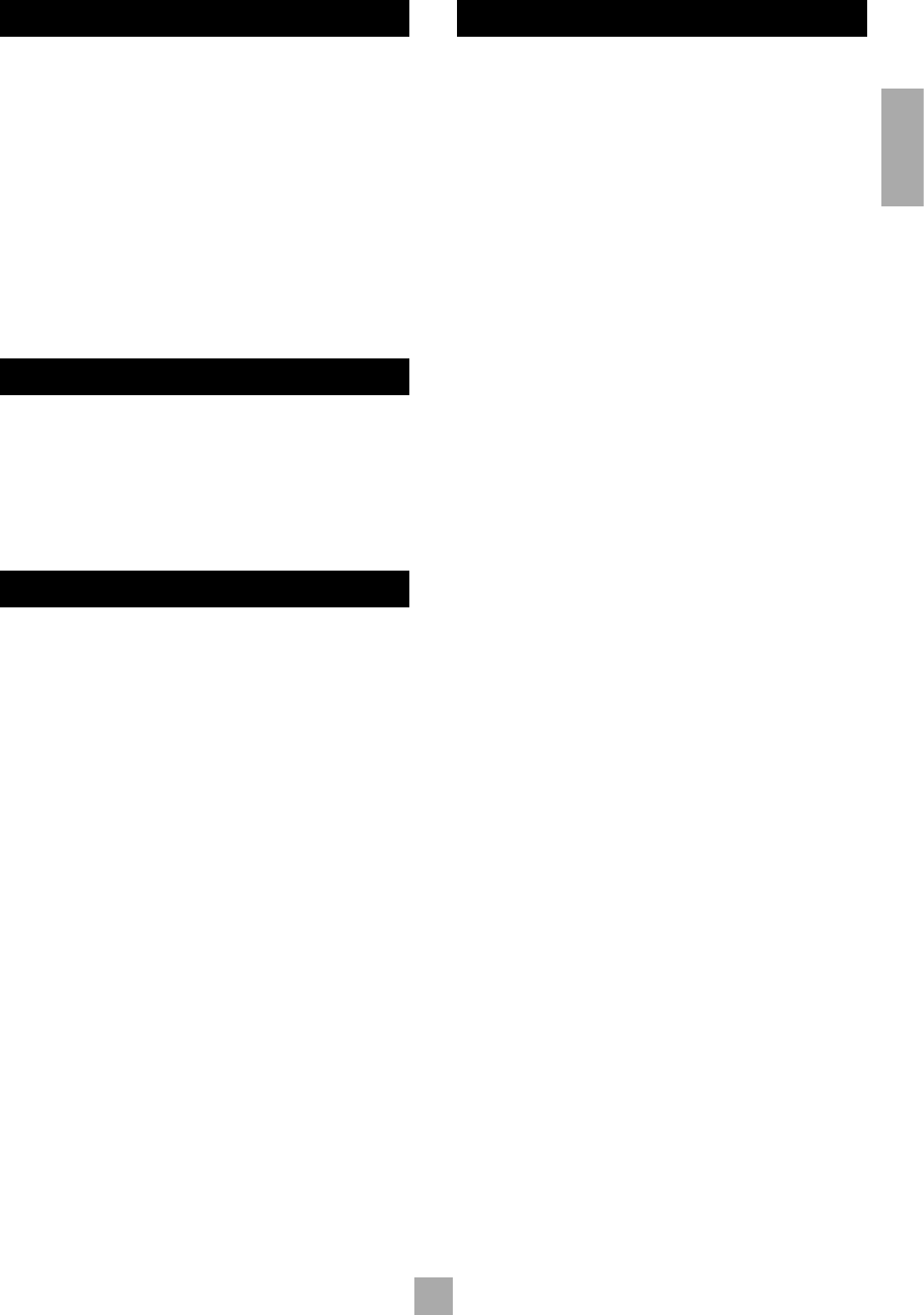7
English
STORING A PRESET
To store a preset, tune to the radio station you wish to store. Press
the STORE button: this causes ‘PRESET STORE’ to flash in the display.
Now select the preset number you wish to assign to the station using
the preset memory buttons or the
5
and
6
buttons on the front
panel. Press the STORE button again.
Once the preset is stored, the display reverts to show the station
name (if RDS information is transmitted) or its frequency.
To quit the memory function without storing a preset, leave the tuner
controls untouched for ten seconds. It is also possible to overwrite a
stored station by saving another in its place. There are thirty presets
available for FM use and sixteen for AM use.
Your presets are retained when the T31 is disconnected from the
mains supply.
DELETING AN UNUSED PRESET
Press the RDS and STORE buttons on the front panel, wait about three
seconds, then select the preset number you want to delete using the
5
and
6
buttons, followed by the RDS button.
The display briefly shows ‘DELETED’ and ‘– –’ is shown in place of the
preset number. You can reactivate a deleted preset number by storing
a station in the normal way.
RDS: RADIO DATA SYSTEM
The Arcam T31 supports RDS Programme Service and RDS Radio
Text on FM broadcasts.
When a station carrying RDS information is selected ‘RDS’ lights up in
the display and shortly afterwards the station’s RDS name (e.g. ‘BBC
R3’) is shown.
Press the RDS button to view any RDS text information (if a station
is not transmitting text information, the display briefly indicates ‘NO
TEXT’ and reverts to show the station name).
Press RDS again to display the station’s frequency.
Pressing RDS a third time returns you to a display of the station
name.
If the RDS button is pressed while tuned to a non-RDS station, the
display shows ‘NO NAME’ for three seconds before reverting to the
default display.
ENTERING STATION NAMES MANUALLY
Station names can be entered and saved for preset AM stations, and
for FM stations where RDS is not available. Station names can be up
to eight characters long.
First select the band and the preset station you wish to name. Then
press and hold the RDS button for more than two seconds. An
‘underscore’ line should appear blinking in the first position of the
frequency display area. Use the
5
and
6
buttons beneath the
display to scroll through the available alphabet, numbers and special
characters available until you reach your wanted letter or character.
Press the TUNING button to confirm that character. The ‘underscore’
line will then move to the next position. Repeat this process to enter
the required name. If you want to edit a character later, use the
TUNING button to step along and select it, then use the
5
and
6
keys as before to change it. When complete, press STORE to enter the
name into the preset memory.