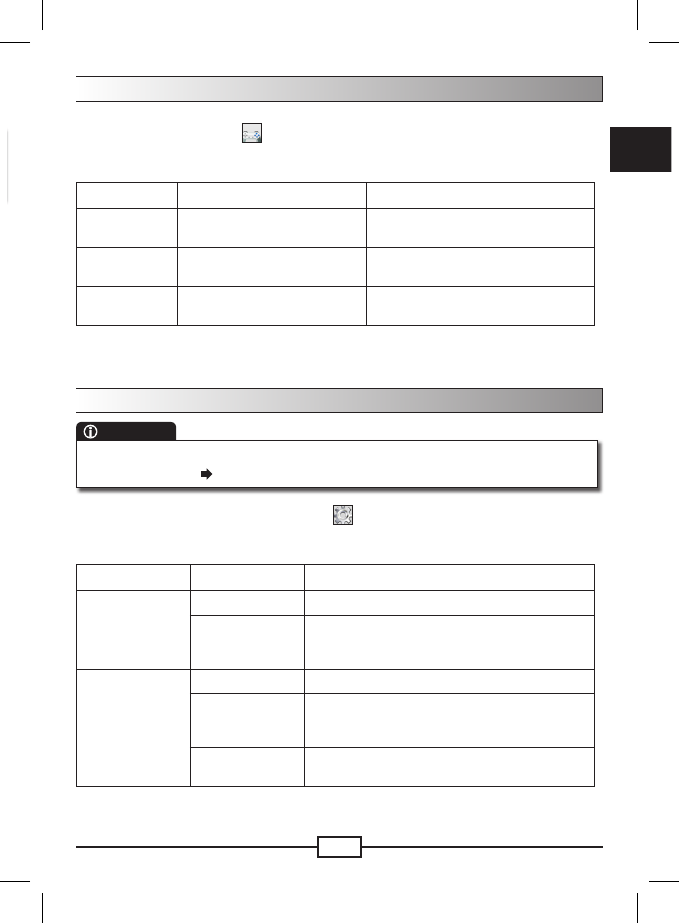Button tip
<4-Way> up/down : Switch le; fast rewind/forward while playing
<4-Way> left/right : Adjust sound volume
<OK> : Pause/Resume play
<Information> : Show video le info
<Exit> : Stop playing; return to Function selection menu
In the function selection menu, select the (movie) or (music) item and you will
enter the memory card interface. Select the card icon and press OK, and you will be
able to browse the folders in the card. If the browsed folder contains corresponding
media les, the le list will display. The supported video formats are MPG and AVI,
and the supported audio format is MP3.
After the le list displays, select a desired le from the list and press OK to play.
If you do not interrupt, all video or audio les in the same folder will be played
continuously.
While playing video/audio, you can:
Use the 4-Way button up/down to fast rewind/forward; left/right to adjust volume.
Use the Mute button to disable/enable sound.
Press OK to pause/resume play.
Press the Previous or Next button (on remote control) to switch le.
Press the Exit button to stop play.
Note:
Due to the fact that there are various formats of video les, some MPG and AVI les
may not be able to play or rewind normally.
To save battery power, you can enable the <Conguration System Setup Display
OFF> item in system settings and the LCD backlight will turn off when playing audio
(MP3) les.
1)
2)
1)
2)
3)
4)
5)
Playing games
There are 3 small games built in the product for your entertainment. In the function
selection menu, select the (game) item and you will be able to select a desired
game to play.
Game Game goal Operation
Box Man
Push the boxes to the marked
locations one by one.
Use the 4-Way button to move and
push boxes.
Tetris
Create as many lines of blocks
without gaps as possible.
Use the 4-Way button: up to rotate the
object; left/right/down to move.
Hit Rat Whack the mole.
Use the number keys (1-9) on the
remote control to play.
System settings
Button tip
<4-Way> Select item; change setting
<OK> : Conrm menu action
<Exit> : System settings Function selection; cancel menu action
In the function selection menu, select the (settings) item and you will enter
system settings mode.
Main item Sub item Description
Channel Manager
Channel Sorting Sort channels by country, free to air, or alphabet.
Delete All
Delete all digital TV or radio programs.
Note: After deletion, you need to rescan TV/
radio channels to access the programs.
Channel Search
Area Search Scan channels using the built-in country table.
Manual Search
Choose a desired channel and press OK to begin
scanning. Each channel number has a xed
frequency. The bandwidth usually is 7M or 8M.
Auto Search
Use the number keys on the remote control to enter
frequency value. Press OK to begin scanning.