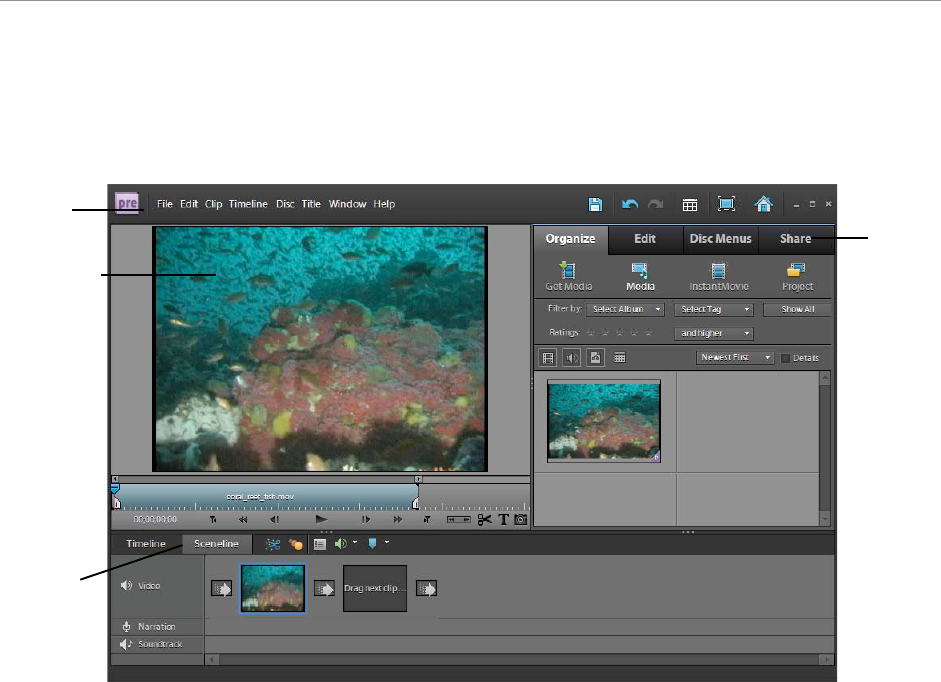Adobe Premiere Elements 9 guide
© 2010 Adobe Systems Incorporated Overview of Premiere Elements workspace 3
Premiere Elements Edit workspace
Figure 3 Premiere Elements Edit workspace
Menu bar: Contains menus for performing tasks, organized by topic. For example, the Timeline menu contains
commands for navigating through the Timeline.
Monitor panel: Displays your project at its current playback position.
Tasks panel: Offers options for organizing, editing, and sharing projects, as well as creating disc menus.
Timeline and Sceneline: Enable you to add, edit, and view a project as lines or clips.
Tasks panel workspaces
The Tasks panel has four tabs that open corresponding workspaces: Organize, Edit, Disc Menus, and Share.
The Organize workspace
In the Organize workspace you can import, manage, and organize your projects, clips, and other media. The
Organize workspace also features an Instant Movie option that automatically creates a movie from clips in the
Media area.
• In the Get Media area, you can import video from camcorders, still cameras, webcams, your computer, and
other media devices.
• The Media area displays all video clips, audio clips, and still images that have been added to the project.
You can filter this workspace by album, tag, rating, or media type. Note: At times, depending on your
computer, you may receive a message indicating that your Media area is too full. If you are not actively
using media in a project, you can select the media and choose Edit > Clear to remove the media from the